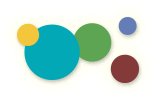[ « Back to Table of Contents ]
Manage News
Video Demonstration
Click on the Manage News » task on the Admin home page to add, edit or delete News Items.
Edit Existing News Items
Select an News Items to edit from the drop down menu and click to select. Remember to Click SAVE to save updates!
Add a New News Item
Click on the Add a News Item » task to add an News Item to the News section.
- Type a Title for the News Item into the field provided.
- Select a Date from the drop down menu.
- Type a Short Description into the text area provided. This is the 1-3 sentence description the visitor sees before clicking to read more.
- Insert the News Content using The Page Editor (i.e text, images, downloadable documents and YouTube Videos).
- Make sure the Is Active checkbox is checked to make the new News Item live on the website.
- Click Save to add the new News Item.
Making a News Item Live: The Is Active Checkbox
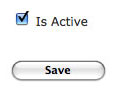
At the bottom of the News Item Admin Area there is a checkbox labeled Is Active that is always checked by default. If unchecked, the News Item will remain in the database but will not appear on the live website.